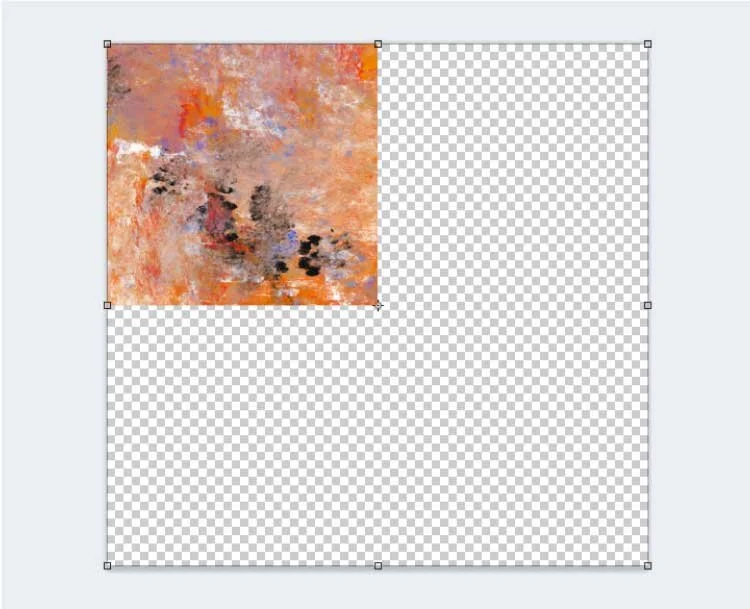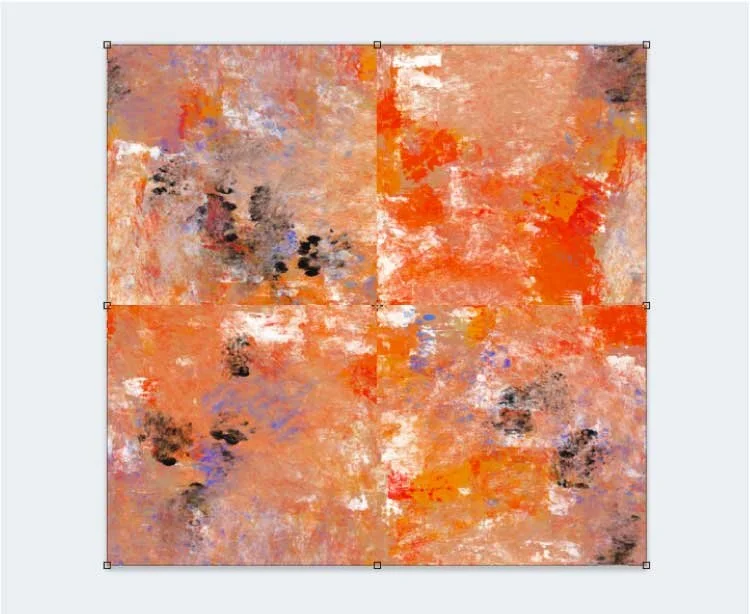Turn Your Abstract Painting into a Repeat Pattern
Today I'm going to show you how I turned this abstract painting into a repeat pattern using Photoshop.
Step. 1:Size your artwork so that it fills the canvas.
I've set my canvas size to 2000 x 2000 pixels.
Step 2: With the new layer selected, go to edit > free transform (keyboard shortcut: Ctrl + T (win) or Command + T (mac).
Step 3: At the top of the screen, to the far left, you'll see the x and y coordinates. Enter zero for both of these. You'll see the the pattern has shifted so that it now fills only the upper left hand section of the canvas. This is good - just how we want it! Click on the checkmark (far left) to finish the transformation.
Step 4: Now make a copy of the layer (right click > duplicate layer)
Step 5: With the new layer selected, once again go to edit > free transform. This time enter zero for the y coordinate and 2000 for the x coordinate (to match the width of the canvas). Click on the checkmark to finish the transformation.
Step 6: Now select both layers and duplicate them. With both of the new layers selected go to edit >transform and change the y coordinate to 2000 (to match the height of the canvas) and leave the x coordinate as is. Now all four quadrants of the canvas are filled-in with the art.
Now we need to soften the lines between the four quadrants so the repeat won't be so obvious. To do this we will use the clone stamp tool.
Step 7: Create a new layer. This is where we will apply the stamp.
Step 8: Select the layer for the upper right hand quadrant. Make sure you have the clone stamp selected from the toolbar. Holding down the option key, click on a spot in the artwork. This will copy that part of the artwork onto the stamp.
Step 9: Now go back to your new layer and holding down the mouse, start moving the stamp over the seam between the upper right hand quadrant and the lower right hand one. The stamp is filling-in the seam with the part of the artwork you selected in step 8 (see image below).
Step 10: Now in turn, go around to each quadrant and use the clone stamp to select a part of the artwork in that quadrant and smooth out the seams. Make sure that you always go back to your new layer to start stamping.
Step 11: When you are done smoothing the lines you shouldn't be able to see a differentiation between the four quadrants. Now go to edit > define pattern. Name the new pattern, and click OK. You have now turned your abstract art into a repeating pattern.
Step 12: Test the pattern to make sure it looks the way you want it to. Open a new document. Click on the create new fill icon at the bottom of the layers panel (looks like a half filled circle) and select pattern. The pattern fill box will appear and you can use the dropdown to locate your artwork. Selected it and that's it - your canvas is filled with the pattern. Adjust the scale so you can see how the pattern repeats.
Final abstract repeating pattern
That's it! I hope you found this tutorial helpful. I can't wait to see your abstract patterns in repeat!
Want more? Checkout this Skillshare class: